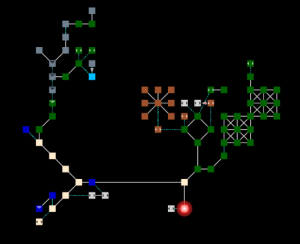Mudlet Scripts
Jump to navigation
Jump to search
Haelrahv Mapper
This package can track your location on the existing map, as well as provides tools to map new places and areas.
You will need:
- The Mapper (.mpackage file) - Within Mudlet, press
Alt O(not zero), push theinstallbutton, and then selectHR Mapper.mpackagefrom your chosen download location. - The Map (.dat file) - This is the actual map; within mudlet, press
Alt P, go to theMappertab, and click thePress to choose file and loadbutton, and select the dat file from your chosen download location. - In game, use:
set gmcp to on - On Mudlet's top panel of buttons, there is a
Mapbutton. Push this to open the map (You can drag the new window around). Then typelookin game or simply move around, and the map should update with your position.
The following files are also located in the Haelrahv Discord in the "script-sharing" channel.
Downloads: Media:HR_Mapper.mpackage | Media:Haelrahvmap.dat
Commands:
mapper start full,mapper stop- Start or stop map creation mode. Leaving this on is not recommended, as it may recalculate room positions in areas that do not line up cleanly and will overwrite manual edits (that, for example, lock invalid paths or stop the mapper from looping)roomsearch NAME- Searches for a room by name. Results will be a list that can be clicked for auto navigatation.goto NAME/ID- Goes to a room with a certain name or ID number. If you supply a name and there are several rooms that match, you'll be shown a clickable list to select your destination. Alternatively, you can use the command again with one of the room IDs you'll be shown.mstop- Abort navigating a path in progress, such as from the goto command.showpath- Similar to goto, but instead of taking you there, this only shows you the path.delall,delarea,delroom- Delete the entire map, the area you are in, or the room you are in, respectively. In the case of deleting only a room, usinglookwith map creation mode enabled will add the room again.